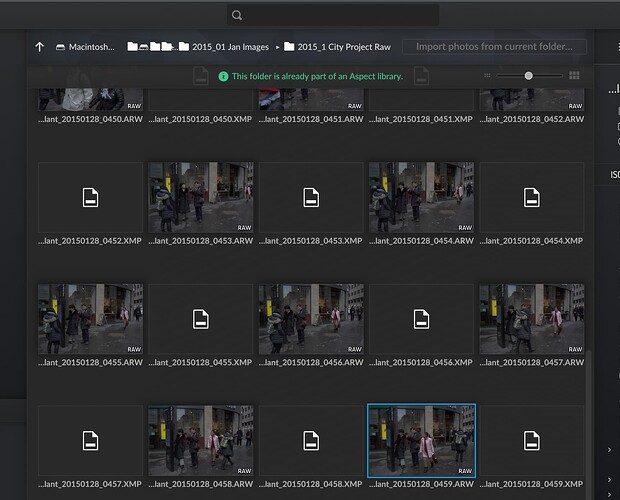Hi,
I just launched Aspect, pointed it at a folder on my RAID with 10TB worth of images (I think it is approximately about 255,000 or 2,550,000 images) and it says it will 2 days for me to scan my photo folder is there a quicker way to start using Aspect without importing all images from my library into Aspect to start with. I want to retain my current file structure and I do not want to move them.
Assuming that probably the 255k images figure is correct (about 39 MB per image sounds about right when RAWs and possibly video files are involved), this sounds a lot slower than it should be. I think the last time I checked it was around 30 min for 70k photos and videos stored on a slow’ish external 2.5" USB drive, so that would make roughly 1 h 50 min for 255k photos.
To narrow down the cause for this, do you notice a particular slowdown at particular files during the scanning process (reading metadata from video files is unfortunately rather slow for example), or does it feel like it progresses pretty consistently? Another possible cause could be transport overhead of some sort - is the RAID accessed via network, or is it directly attached to the workstation?
Just to clarify this, since the terms used varies a lot depending on the software, the folder that gets specified when creating a library will be added to the library as a scanned folder, so the images are only catalogued in the library (“ingested”) and the catalog is always going to be kept in sync with the file system. (More scanned folders can also be specified via the settings dialog.)
On the other hand, when importing images, this currently implies that they are either moved or copied into the library folder and will then be managed there by Aspect — putting them into the correct year or event folders, according to how the library structure has been configured.
We did notice that this is still too obscure in some places of the software and plan to revamp the import and library creation dialogs to make this more clear.
Hi Soenke,
Yes it was a bit obscure as I tried to ingest the images. And that was not going anywhere. So I force quit then restarted another library I did this a few times.
Now I have four libraries showing and I want to get rid of three of them, and I am unsure how to do that. As I only want to test this out and I want to use one library.
The program is stuck doing something and I can’t work out what.
I can’t also quit the Aspect as it will not quit. Using command Q
I am going to have to force quit it to stop the program.
Is there any way to not display XMP files and only Raw, Tiff or Jpeg files?
Will the program support multiple monitors? as I would like to see a enlarged preview on my main monitor and the rest of the program on my smaller laptop screen?
Sorry lots of questions.
This is currently still a manual process*, although we have already decided that we will have to add a way to safely do this directly from the application (#1364) and will add that before the 1.0.0 release.
* Since you don’t have any pictures in the library folder itself, you’ll just have to delete the Aspect Individual Photos File.aspectnode file from the scanned picture folder, as well as the library folder itself.
I wonder whether this still might be a case of RAM usage going too far up, can you check the task manager/activity monitor to see if the Aspect process is using up all system RAM at that point? We’ve put in some considerable work recently to pinpoint such issues until nothing reproducible was left for us, but the non-deterministic nature of the underlying problem means that it’s not impossible that different hardware with a different workload would still trigger it in a different form/place.
Other than that, we’ll probably put out a new version in a week or two that at least rules out two issues that could be the culprit.
In the file system browser there is currently no way to hide any files, but within the library itself, there is a setting to give either RAWs or JPEGs precedence. We do have a ticket (#345) for making this work in the file browser, too, but priority-wise, it is scheduled for a post-1.0.0 release.
We currently support a dual monitor setup for the Pro version (also available with the beta license). For this, you can enable a secondary window under View → Toggle secondary display. The second window will mirror the current navigation and selection and, by default, uses the complementary view mode (thumbnail view ↔ details view) to the main window.